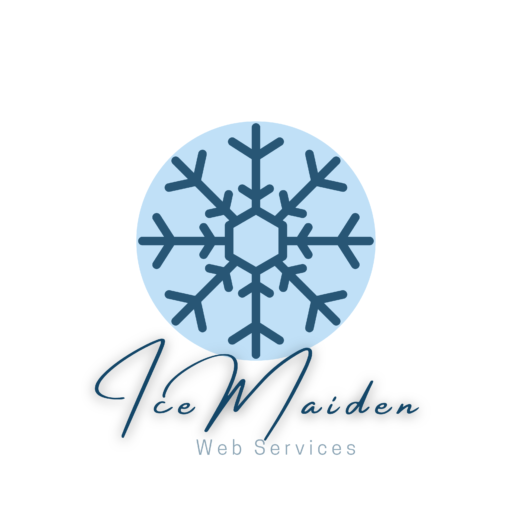
“The eternal fight between good and evil.”
Keeping your website secure is key to ensuring that both you and your customers can have peace of mind when doing business online. There’s no need to fret about cyber attacks as there are many steps you can take to protect your website from hackers. Installing SSL certificates is one way to ensure that all data transmission between your server and website users is kept confidential. Regularly updating software and plugins is another effective way to stay on top of website security. Don’t forget to update passwords and restrict access to sensitive data to ensure utmost protection. Implementing firewalls, performing regular security scans, and backing up data are also some great practices to maintain website security. A best practice is staying informed about the latest threats and regularly reviewing your security practices to safeguard your website and customers’ data.
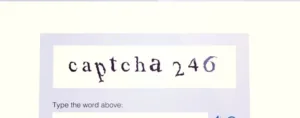 CAPTCHAs are designed to prevent bots from accessing websites. They do this by asking users to complete a challenge that is easy for humans to do but difficult for bots. For example, a CAPTCHA might ask users to identify all of the images that contain traffic lights.
CAPTCHAs are designed to prevent bots from accessing websites. They do this by asking users to complete a challenge that is easy for humans to do but difficult for bots. For example, a CAPTCHA might ask users to identify all of the images that contain traffic lights.
The last major update to Google Captcha was in May 2023. This update introduced reCAPTCHA v3, which is a more sophisticated version of reCAPTCHA that is designed to be invisible to humans, but still difficult for bots to solve.
ReCAPTCHA v3 uses a variety of factors to determine whether a user is a human or a bot, such as
This allows reCAPTCHA v3 to be more accurate than previous versions of reCAPTCHA, while also being less disruptive to human users.
There are a few possible reasons why a captcha might not authorize a login.
There are a few common types of email addresses that are more likely to be blocked by captcha. These include:
There are a few reasons why corporate or university emails might be blocked by Captcha.
If you are having trouble logging in to a website because your corporate or university email address is being blocked by a Captcha, there are a few things you can try.
If you have tried all of the above and you are still having trouble logging in, you may need to contact your corporate or university IT department for help.
Autofill is a convenient feature that allows you to save and automatically fill in your login credentials, credit card information, and other personal data on websites. However, autofill can also be a security risk. If your autofill data is compromised, it could be used by attackers to gain unauthorized access to your accounts.
There are a few things you can do to disable autofill and improve your login security:
By taking these steps, you can disable autofill and improve your login security.
There are a few ways to work around this issue. One way is to disable autofill passwords for websites that require CAPTCHAs. Another way is to use a password manager that can bypass CAPTCHAs.
Here are some tips for working with CAPTCHAs: